Graphic design is all about the software. Sure, a talented designer can make something beautiful out of Microsoft Paint. But the intuitive controls and flexibility of a good program can make all the difference. So, which graphic design software is right for you?

For designers, software becomes an extension of their artistic abilities. They memorize keyboard shortcuts, become familiar with layouts and generally treat their favorite software as a second language. Having an intuitive and flexible program is important.
So, which design software should you choose? Are you looking for the flexibility and expensiveness of Photoshop, or are you looking for something more simple—and inexpensive?
Don’t fret. We’ve reached out to some of our favorite designers to get their opinions on the best graphic design software of 2020. Here’s what we found.
Best paid graphic design programs
—
Adobe Photoshop
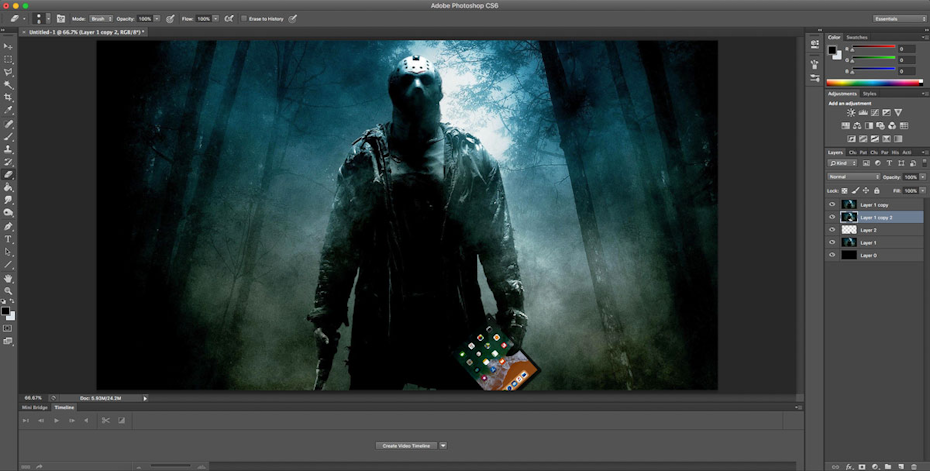
Adobe Photoshop is easily the most recognizable of the graphic design software. From basic cropping that your grandmother could figure out to more complex raster designs, when it comes to image manipulation Photoshop can do it all. Photoshop is known for classic features like the pen tool, layers and masks, but the most recent version adds some cool tricks such as a Frame tool for easy masking and a new Content-Aware Fill workspace. With a potentially limitless skill ceiling, Photoshop is a great graphic design language to start learning.
When it comes to image manipulation Photoshop can do it all.
Best used for: image editing
Cost: Adobe now offers a subscription service for its products with a 30-day trial available. The Photography plan for individuals (lightroom, lightroom classic, Photoshop, 20GB of cloud storage) comes in at $9.99/month, with the full Creative Cloud costing $52.99/month. However, there are different prices for students and teachers, businesses and teachers, and schools and universities.
Skill level required: beginner to advanced
Pros:
- Nearly limitless skill ceiling
- Integrated stock library
- Plenty of design tools for image editing
Cons:
- Interface can be tough to get used to
- Less-than-perfect updates
- Can’t create true vector files
Sketch
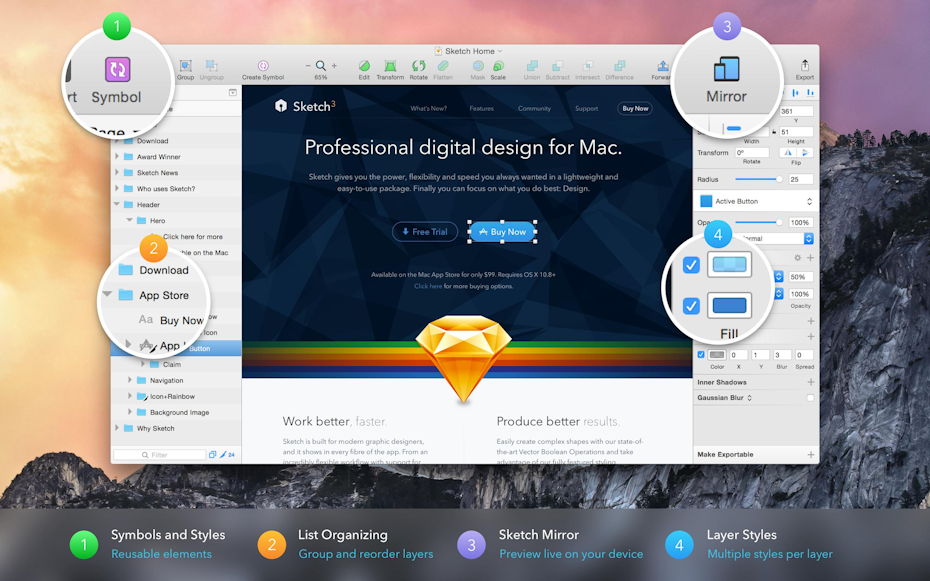
A vector-based tool only available on Mac, Sketch is a program focused mainly on web, app and interface design. It’s recently put a dent in the graphic design competition, with some developers preferring Sketch files from designers rather than layered Photoshop files. Though Sketch isn’t meant for photo editing or print work, it’s great for designing icons and interfaces that you’ll see on websites and mobile apps. Designers can also create live comps that developers can preview by tapping or swiping through to see what they’ll look like once published.
Sketch is great for web, app and interface design.
Best used for: user interfaces
Cost: $99 per year per device
Skill level required: beginner
Pros:
- Low learning curve
- Less expensive than other popular programs
Cons:
- Mac only
- Not suitable for print designs or illustrations
Adobe Illustrator
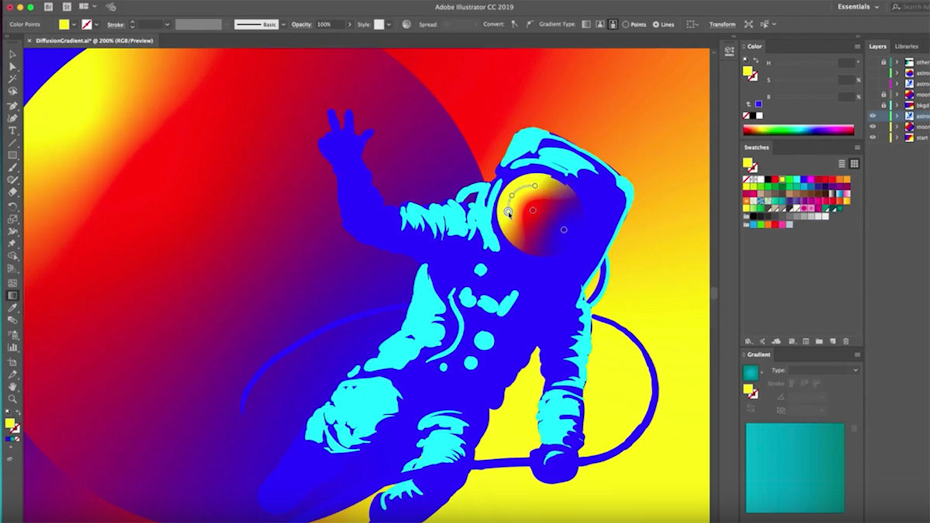
Photoshop and Illustrator share some similar tools and functions, but Adobe Illustrator is centered around vector design. Put together beautiful logos, typography, icons and sketches with Illustrator’s mesh tool, pen tool, swatches and colors, or Shape and Pathfinder tools. Though it’ll take some extra time to learn, the nearly limitless potential for creating vector designs is worth the effort.
I mainly use Photoshop and Illustrator. I did away completely with pen and paper, I do all my sketches in Photoshop and then I draw the design in Illustrator, where I also prepare it for animations, if that’s the project.
Best used for: vector images
Cost: Illustrator alone will come in at $20.99/month, with the full Creative Cloud costing $52.99/month.
Skill level required: Advanced
Pros:
- Helpful user interface
- Wide variety of tools
- Supports precise editing
Cons:
- Steep learning curve
Affinity Designer
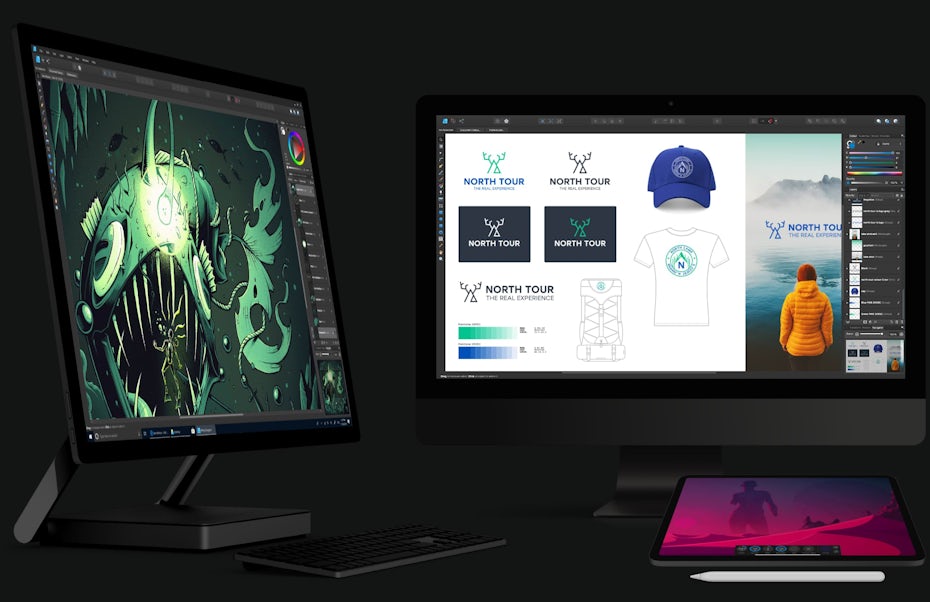
In terms of function and style, Affinity Designer is an impressive, low-budget alternative to Adobe Illustrator. Affinity even gets praise for being easier to use and faster that Illustrator, especially when working with layers. It’s suitably simple for beginners to use as a learning tool but sufficiently powerful for freelance graphic artists on a budget.
Affinity also recently got a big upgrade with new features and performance improvements. This software a great option for anyone who doesn’t want to splurge on the Adobe offering, but needs something that performs on a high level.
Affinity Designer is an impressive, low-budget alternative to Adobe Illustrator.
Best used for: Vector files
Cost: $49.99
Skill level required: beginner to advanced
Pros:
- Easy to get started
- Fast
- Much less expensive than the big guys
Cons:
- A few tools that Illustrator offers aren’t available
Adobe InDesign
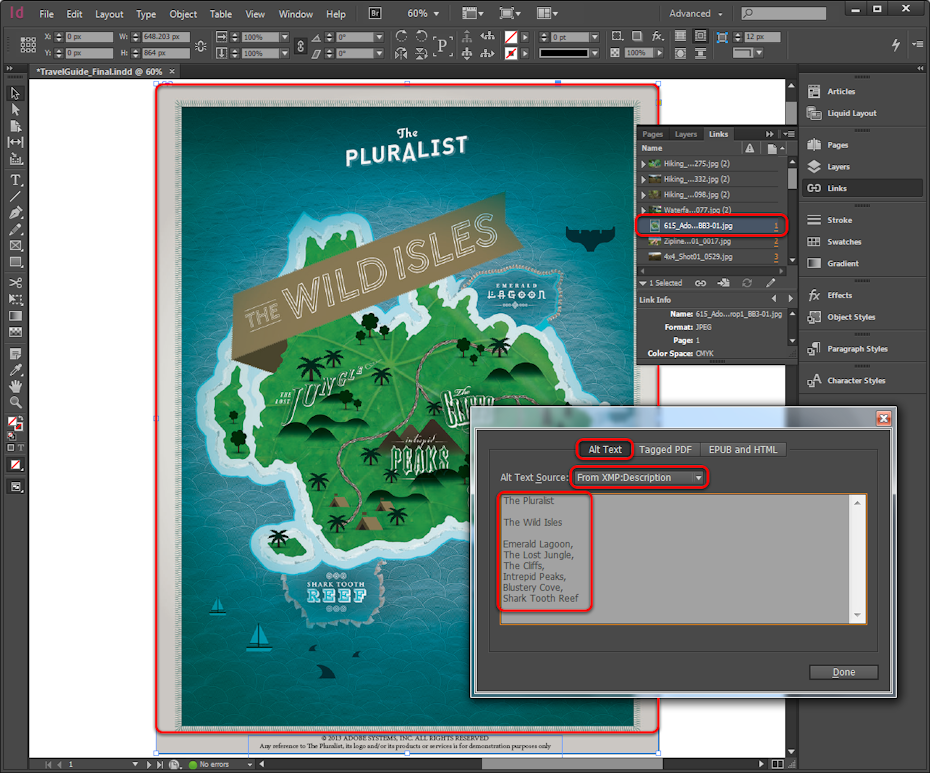
A must-have for the publishing community, Adobe InDesign has been used for laying out magazines and newspapers since 1999. Put together stunning magazines, info sheets and brochures and easily export them to PDF or HTML. Though it’s kind of a one-trick pony, InDesign has a low learning curve and is great for newbies learning how to combine text and graphics.
InDesign is great for laying out magazines, postcards, flyers and print.
Best used for: publishing layouts
Cost: InDesign itself is $20.99/month and the full Creative Cloud costs $52.99/month.
Skill level required: beginner to advanced
Pros:
- Undisputed champ of publishing industry
- Intuitive cropping and resizing features
- Huge selection of fonts
Cons:
- Some complaints with PDF formatting
Best free graphic design software
—
GIMP
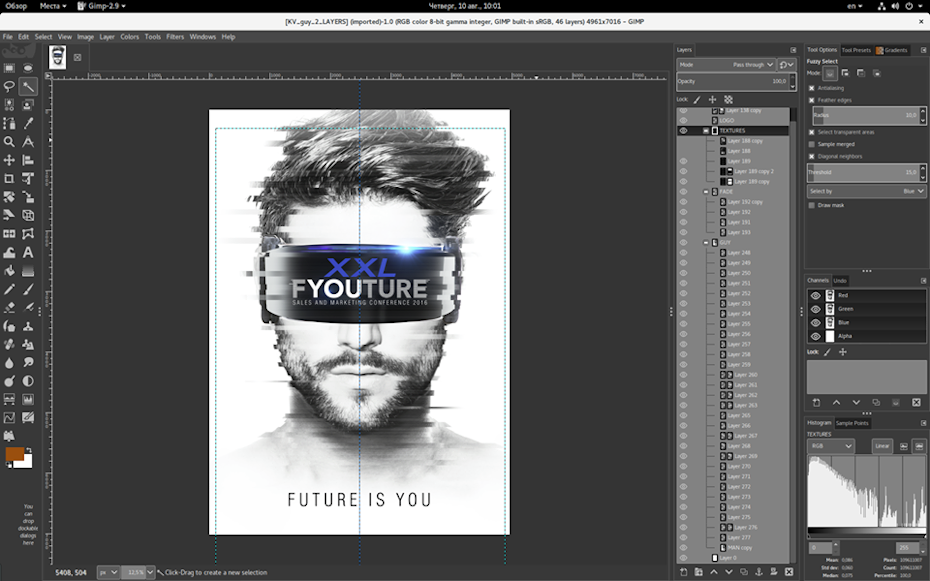
Perhaps the most popular open-source, free raster graphics editor, GIMP (GNU Image Manipulation Program) has many of the same features that paid-for programs have. Though its layout isn’t as sexy as, say, Photoshop, you still get the advanced photo retouching, drawing and cropping capabilities of the better-known programs.
Best used for: raster images
Skill level required: beginner
Pros:
- Good community
- Plenty of tools for a free program
Cons:
- Not as quickly updated as other programs
- Less recognized
- Not as intuitive to use
Gravit Designer
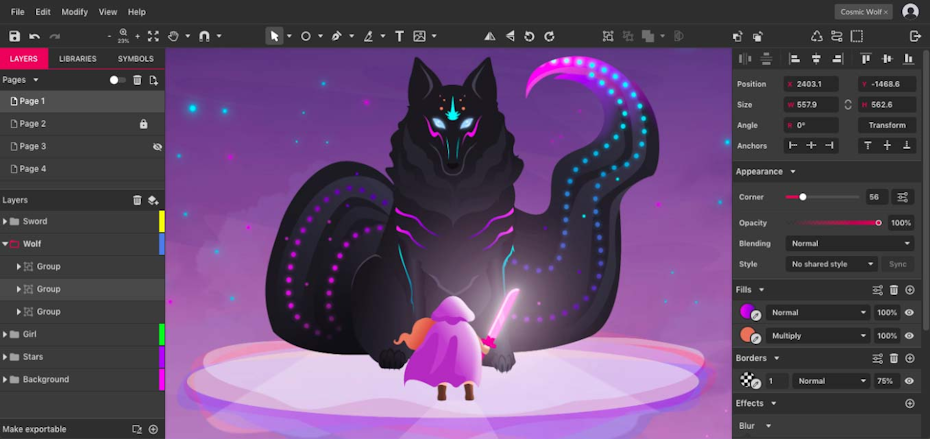
Gravit Designer is a free vector design application that’s great for logo making, photo manipulation, illustrations and animations. You can use Gravit online with their cloud-based software—though some reviews claim that it runs a bit slower than the locally-installed version. The layout is sleek and fully customizable, but Gravit Designer Pro is no longer free ($49 per year).
Gravit is great for logo making, photo manipulation, illustrations and animations.
Best used for: vector images
Skill level required: beginner
Pros:
- Plenty of features and capabilities
- Cloud program is great
Cons:
- Free version not nearly as effective as Pro
Inkscape
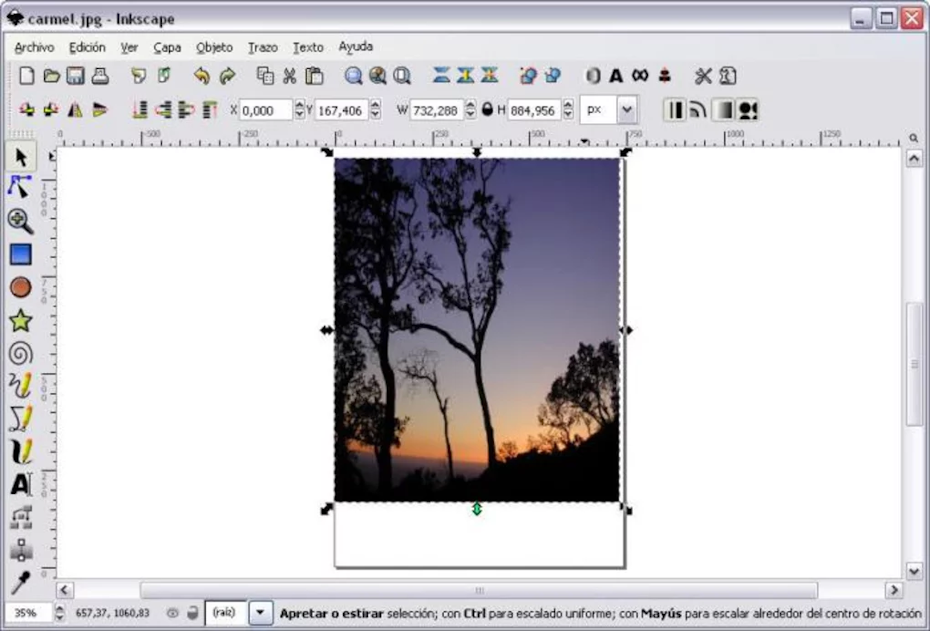
There’s something beautiful about a good community. Inkscape’s user base is passionate and helpful, with this cross-platform software bringing out the best of open-source design. Users can put together good-looking graphics and designs with the breadth of learning resources available. However, a steep learning curve, clunky interface and less-than-stellar Mac version keep Inkscape from being a perfect program.
Best used for: vector images and SVG file format
Skill level required: advanced
Pros:
- Lots of filters
- Helpful website and community
Cons:
- Can run slow
- Steep learning curve
Vectr
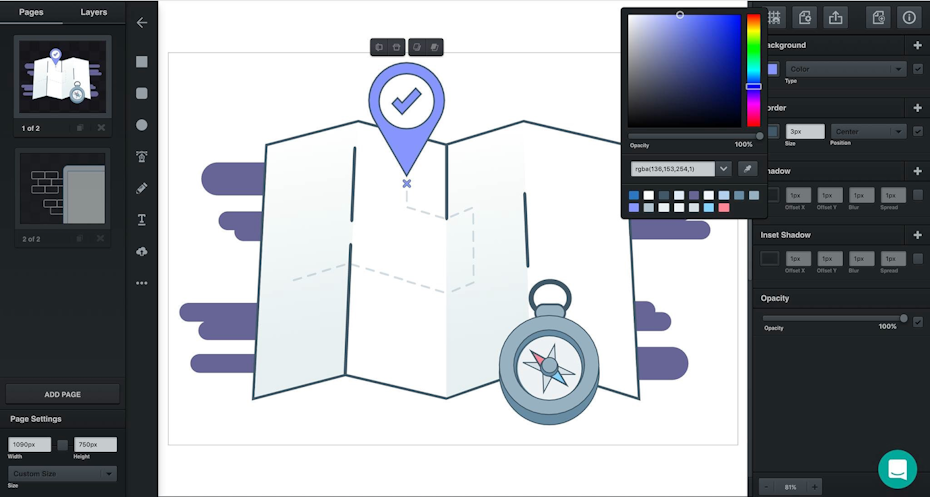
Accessed through your web browser or its standalone app, Vectr is great for designing (you guessed it) vector images. For high-end designers, Vectr likely doesn’t have all of the features you’ll want. But casuals and amateurs alike will find the low learning curve attractive. Plus, there are dozens of tutorials available on their website for newbies.
Beginners will find Vectr’s low learning curve attractive.
Best used for: vector images
Skill level required: beginner
Pros:
- Very beginner friendly
- Good selection of tutorial videos
Cons:
- A bit limited in capabilities
- Clunky sign-up process
Bonus design programs
—
There are always new programs, apps and tools to help designers with sketching, modeling and other tasks. Here are a few that our community recommended:
Procreate—iPad program for sketching on the go
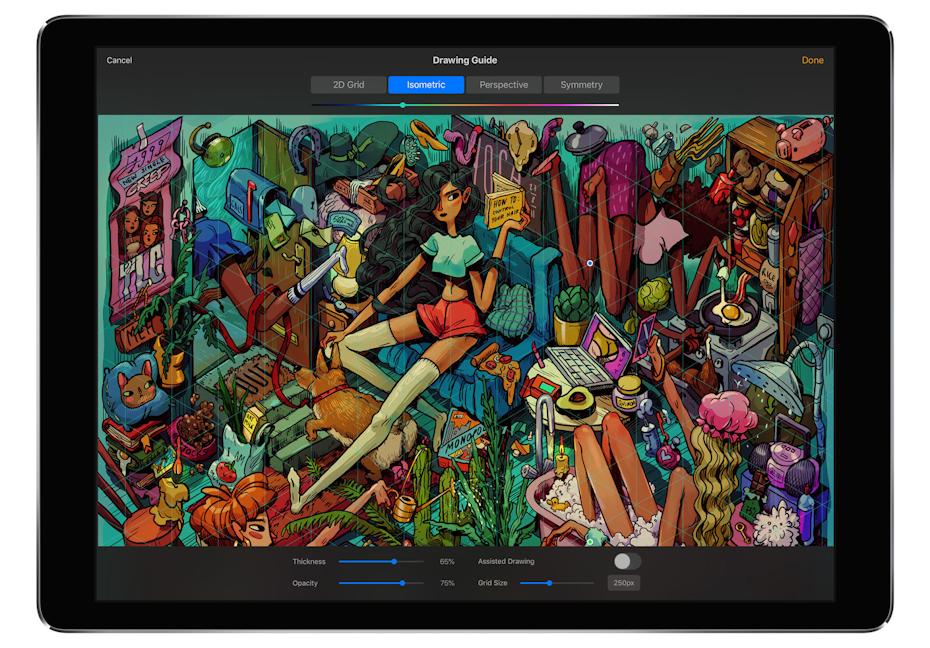
Has inspiration struck while riding the subway? Procreate lets designers put down quick sketches while on the go. With more than 130 brushes, it’s a great tool to have in the arsenal (and only costs $9.99).
Krita—free and open-source raster graphics editor

A free sketch and painting program, Krita is great for comics and manga and was ranked #1 free painting software by TechRadar in 2020.
Canva—drag-and-drop online editor

Canva is a starting point for anyone with no prior design knowledge at all, looking to create something quickly and easily. It offers a wide selection of templates, fonts and images, some of which are free to use, others need to be purchased. Choose from existing templates or create your own from scratch, then use Canva’s drag-and-drop editor. Sure, it won’t offer the customization potential of Photoshop, but it’s a great alternative for absolute beginners. Canva uses the freemium business model, meaning you’ll need to upgrade to the pro version to get all the bells and whistles.
Scribus—free InDesign alternative

Scribus is an open-source desktop publishing program. Though not nearly as good-looking and expansive as InDesign, it’s a good substitute if you’re in a pinch.
Autodesk SketchBook—free sketch software

SketchBook is a great program if you want to quickly sketch ideas and create conceptual sketches, drawings and artwork—and it’s completely free.
Get serious about your art with the perfect graphic design software
—
Choosing the “best” graphic design software is always tricky, as it’s really a matter of opinion and depends on what exactly you want to create. Every designer needs to decide for themselves what software works best for their design style, needs, medium and, of course, client. But there’s always new design software to discover. Stay on top of all the options out there and give them a shot! Maybe you’ll find a new favorite design program that’s perfect for you and your art.
Looking to kickstart your graphic design career? Join our community of amazing designers.
The post The best graphic design software of 2020 appeared first on 99designs.
The best graphic design software of 2020 posted first on https://www.lilpackaging.com
No comments:
Post a Comment